PRODUCE COMPLETE SETS OF DRAWINGS AT 1:50 AND 1:200 AUTOMATICALLY FROM YOUR MODEL

There is a conversation that still goes on and on with all my friends who are architects and engineers working in Hong Kong.. This is about the issue of the production of 2D documentation automatically from a BIM model.
In most of the cases I hear complaints of Revit users that spend too much time drafting in 2D or even using Autocad to produce 2D drawings on top of views from the 3D model. Of course the problem with this workflow is that is not automated. If you need to redraw on top of a drawing that you extracted from your model every time you make a change then your process is tedious and long. Once you update your model all documentation should follow. If this doesn’t happen then you are not using BIM correctly and you are wasting your time and probably your client’s money.

From my point of view using BIM as your workflow it only makes sense if it truly makes your life easy and improves the process of developing a project. This means save money and errors. Of course this only happens if you use BIM from the beginning and in the correct way.
Some time ago we started talking in this blog about Complex Profiles in ARCHICAD. These elements are very useful since the way you edit both documentation in 3D and 2D is quite easy and also you can input all information regarding materials properties, quantities, etc..
In this article I want to show in a simple example how you can basically model in ARCHICAD so you have all documentation up to 1:50 scale without extra effort. The principle is very basic: we are going to model using elements and tools that will be defined till 1:50, showing the construction details up to that scale. Using graphic overrides, layer combinations and other settings within the views you will be able to simplify that level of detail so the drawing is represented in a simple and more appropriate way for 1:200 scale.

Modeling in ARCHICAD in order to produce the documentation above is quite easy. I am going to use one of our projects as an example..
These drawings are at 1:200 scale and is quite straight forward to extract them directly from the ARCHICAD model.
If we make zoom into one the section it looks like the illustration below, it has no detail of course because at 1:200 you won’t see it.

But now I want to display the level of detail I need to produce a drawing up to 1:50. It should look like this:

Let’s explore the process to achieve it. When you look at the 3D window you can see that the elements that compose our model are the usual, just walls, slabs, beams, etc.. I want to focus in the way we use complex profiles so we can produce these level of detail.

Let’s start looking at the handrail. The modeling of the handrail in this case is quite straight forward. Basically you need to draw in the complex profile window the 2d Detail of the section of the handrail using the different fills for the different materials so the complex profile will have all the information inside.

We saw this process in a previous article introducing the complex profiles. Is the same as drawing the detail in 2D but with the fills set up to use the correct building materials this detail will become 3d and will have physical properties. It will display the 2D drawing every time we cut it.

This part of the Cladding of the building is composed by one wall using a complex profile and one slab using a composite. The principles of the composites are the same as the complex profiles but just more simple: the element is composed by different layers of materials that we define in a composite catalog. We can use composites in slabs, walls, roofs and shells. Making and using composites is quite easy. Here is a useful link if you want to learn more of how to create them. We applied one simple composite to our cladding slab made out of insulation and metal sheet. At this point we do not need to add more level of detail for representing it at 1:50 scale.

This part of the cladding is a wall that uses the complex profile we designed. That profile is quite simple, it has two building materials: the insulation and the metal panel that wraps around the edge of the balcony of the tower.


When the complex profile and the composite slab touch each other the Building Materials of the different layers get connected in between them following their priorities like you can see on this image. This is the result of applying the complex profile we defined before and the composite to the slab.

As a result we have all these elements both in 2D and 3D with enough level of detail to a 1:50 scale.As you may appreciate on the section the slabs of the tower are also made using composites so they display the different materials they are made of.
The only extra elements that we have in the model to describe the structure that holds the cladding system are these profiles that were modeled using beams and columns using a metal profile of 50 x 50 mm. In the 1:200 drawing we turn off the layer of these elements. Is way too much detail for a 1:200 section and makes the drawing very messy. In 1:50 this structure is shown and it allow us to have more graphic information of the detail.

The way I modeled this is pretty simple: The cladding system is formed by a slab on the horizontal part and by a wall in the vertical part as we already mentioned. The handrail is a wall as well. When I edit the complex profile of each wall and the composite of the slab every element will update accordingly. The extra elements that we model for the 1:50 view are also simple ARCHICAD objects.
I didn’t go into a detailed explanation of how to model every single element and how to create them. If you are not able to reproduce this exercise by your self you can ask us for more information about it. Would like to remind you once again that there is tones of tutorials from Graphisoft talking about Building Materials, Composites and Complex Profiles. The intention of this article is not to teach you how to use all these features but to show you a simple example how easy is to model directly at 1:50 scale.
But we still want to be able to have our set of drawings inside our file, right? How do I produce the simplified 1:200 drawings once I have all this detailed elements: Graphic Overrides. Before ARCHICAD 20 I used to use the Model View options. Now Graphic Overrides is just easier and quicker:

We created a simple graphic override that makes all cut elements to have a flat black fill. So all the detail is “hidden”.

Then the layer combination for the 1:200 section hides as well the structure that holds the cladding.
For showing other examples of using Graphic Overrides we will do another article soon since is a very useful new feature from ARCHICAD 20. In the meantime you can look to this link to learn more about them.
The concept here is that in one single file we have two different scale set of drawings extracted directly from the model:
– Set of drawings at 1:200 or 1:100 scale almost automatically.
– Another set at 1:50 scale just using Complex Profiles, Composites to apply to our model. For this probably our model should have to be modeled to a LOD 350 which is not hard.
The process is:
– First develop your model at 1:50 scale. Modeling at 1:50 it doesn’t take too much effort. Is easier than producing 2d drawings at 1:100 manually.
– Second we prepare a set of drawings that override the level of detail and hides the elements we do not need to see to have the full set of drawings at a lower scale like 1:200 or 1:100.
When I work in interior projects for example I usually do the same but I get a bit closer to a 1:20 scale. The process is the same: I model elements to define my project to a 1:20 scale and then I override the attributes to see the drawings at 1:100.
Why would you draw a 1:50 detail of every single part of the building separately? Makes more sense to spend a bit more time making a proper BIM model and extract that drawings from it.

When starting to work in a project usually you don’t start modeling at 1:50 scale of course. Is a progressive exercise. You start modeling having in mind the 1:200 scale information for example. Then progressively you add detail to get to a 1:50 or 1:20 scale depending on the project. Then once everything is defined to that scale you already know how to get back to set your documentation up to that scale.
You will want to get into deeper scale at some point and produce details up to 1:10 or 1:5 scale. For this purpose I usually create a separated file in which I add more detail to the model. In some cases for creating drawings at 1:5 I use some 2D drafting elements to achieve that level of detail. I think that the 2D drafting is very useful when you need it. It can allow you to customize drawings and improve them.. but of course I do not really like to use 2D drafting as a basic workflow, I quit doing that years ago. But I like to be flexible and when I need it I use the 2D documenting commands that ARCHICAD integrates.
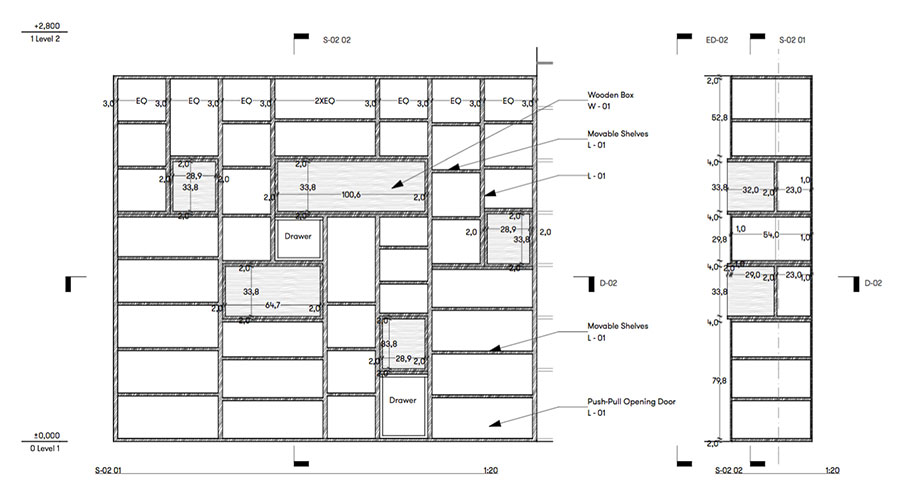
So after this exercise I would like to remind what I think is the key point that so many architects in Hong Kong are still learning: BIM is a workflow and not a product. Make a smart BIM model and upgrade your workflow making a good use of it for documentation and Information. Develop a project in 2D and then develop it again in BIM out of those 2d drawings is not ideal, you are duplicating the work and time you spend on the project.
We will keep talking about the BIM workflow that so many professionals around the world are already using.
Thanks for reading us!

